Creating as Shopify store In 2025, starting your very own online store has become very easy with the help of Shopify, one of the most powerful and easy to use eCommerce platforms in the world. If you are an entrepreneur selling your first product, a small business going online, or a more experienced seller who just wants to grow your business, Shopify has all the tools you need to start, grow and manage your online store with great ease.
To help you create a Shopify store, I’ve put together the following guide. I’ve written literally everything you need to know about how to set up your store as well as how to design, customize, and optimize your marketing. No need to look elsewhere.
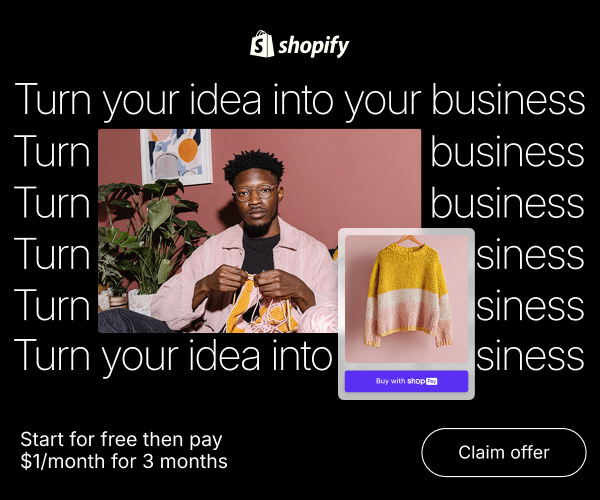
What is Shopify?
In 2025, Shopify is an all-in-one business center. This means you will find everything you need in one account, including AI tools, business analytics, and easy selling to your customers through social media platforms like Instagram, Facebook, Amazon and TikTok.
What Makes Shopify Worth it?
Setting up your store is easy, but you first need to understand why, out of all eCommerce platforms, Shopify is the best platform, and the most powerful one at that.
- Simple to Use
With a drag-and-drop interface, even beginners with no coding experience can build and customize an online store with ease.
- Complete Package
Shopify does it all: hosting, payments, step analytics, SEO, and even analytics. You can start selling online instantly without complex integrations or third-party hosting.
- Responsive Design
With more people shopping online using their phones, it is vital to have a mobile friendly. Shopify makes sure all stores are responsive to mobile devices.
- Use of Advanced Technology.
Upcoming updates in 2025 will include AI driven smart sales tools such as automated marketing and personalized/ predictive analytics and AI integration driven personalized recommendations.
- 24/7 Customer Service and You Can Sell Anywhere
Shopify supports different languages, currencies, and payment methods, making it easier to sell wherever you are in the world.
Step 1: Start Your Free Shopify Trial
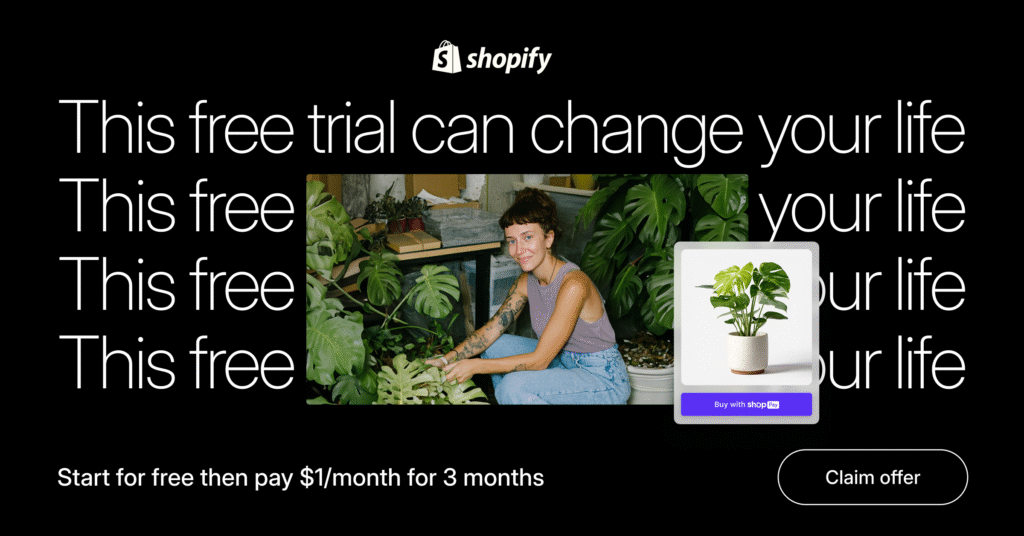
Shopify includes a 3 to 14 days free trial where you can check their offered features.
Steps:
- Go to shopify.com.
- Select Start Free Trial.
- Type in your email, password, and store name.
- Complete a couple of questions about your business.
- Lastly, your Shopify admin dashboard will be there.
Pro Tip: Your store name can be changed in the future, but think of a name that will be easy to remember and will show your brand.
Signup for free to day: https://shopify.pxf.io/N9j1rv
Step 2: Setting Up Your Shopify Admin Dashboard
When you sign up for Shopify, you get access to your Shopify Admin Dashboard, which is like the control center of your store.
This is what you will see first:
- Home – a snapshot of your sales, visitors, and a checklist of your store setup
- Products – items you sell and organize
- Orders – customer purchases and their shipping information
- Customers – customer profiles and order histories
- Analytics – performance and traffic
- Marketing – ads and email campaigns
- Settings – payments, taxes, and store preferences.
You should spend some time in each of these sections; they are critical to the operation of your business.
Step 3: Adding Your First Products
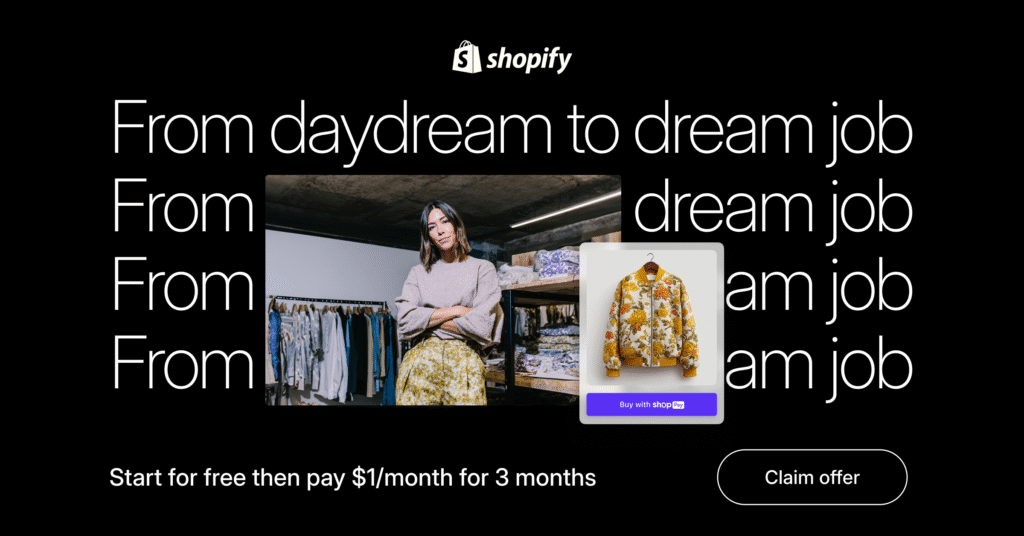
Adding products is one of the first things you need to do to set up your Shopify store.
To do this:
- Go to Products, and then Add Product.
- Start with a product title and description.
- Include images, and make sure they’re high quality and have a consistent clean background.
- Next, set the price and a compare-at price if you plan to give discounts.
- Add SKU, the quantity for the inventory, and shipping.
- Include the shipping weight.
- Create the relevant product categories and tags to help customers find your product easily.
Make sure to write longer descriptions. Describe the product clearly and add the features and benefits to make it SEO friendly. Add keywords that will help people find your product.
Step 4: Selecting and Customizing Your Shopify Theme
The manner in which your store is designed is vital in inviting and keeping your client base. The Shopify Theme Store has a selection of both free and paid templates that are geared towards optimal performance and conversion.
To get to a theme:
- Online Store –> Themes.
- Select Free Themes or check out the Shopify Theme Store to get paid ones.
- Press Add Theme and then Customize to adjust the different design parts.
Customization Options:
- Header & Footer: Include your logo, navigation and contact info.
- Homepage Structure: Edit your banners, selected items, and comments.
- Text & Colors: Align with your brand’s aesthetic.
- Product Pages: Modify the arrangement for better understanding and visual attraction.
Pro Tip: Choose a template that loads quickly and is responsive in mobile. The most preferred in 2025 are Dawn 3.0, Flow and Impulse.
Step 5: Set Up Your Domain Name
Your domain name is your store’s web address. This is your online address (www.yourbrand.com). You may purchase it or attach one from website hosts like GoDaddy and Namecheap.
To get your domain:
- Settings –> Domain
- Select Buy new domain or Connect existing domain.
- Listen to Shopify’s instructions and validate and join.
Pro Tip: A domain that is short, simple, easy to pronounce, catchy, and brandable is good for SEO purposes and credibility.
Step 6: Set Up Payments and Taxes
Before getting started, decide how you will receive payments and how customers will pay you.
2025 Payment Options
- Shopify Payments (best recommended option) — accept all major credit cards, even Apple Pay or Google Pay.
- And even PayPal, Amazon Pay, Stripe, and Klarna
To set up payments,
- go to Settings → Payments. Add all your providers. Add your business information to get paid.
Taxes
Shopify will calculate your taxes based on your location. You set the tax region under Settings → Taxes and Duties.
Step 7: Set Up Shipping and Delivery Options
Shipping setup depends on your business model. Are you selling physical goods, digital products, or dropshipping?
- To configure your shipping, go to Settings → Shipping and Delivery.
- Add your shipping zones and rates (free, flat, or calculated).
- You can also connect to couriers DHL, UPS, or even Shopify Shipping.
- If you want to, you can set up local delivery or pickup.
Pro Tip: Add a free shipping offer to increase order values.
Step 8: Customize Your Checkout Experience
This is the most important step to take; the checkout page needs to be seamless and trustworthy to track conversions.
Checkout Optimization Tips:
- Allow guest checkout to speed up the process.
- Add trust badges (SSL, secure payments).
- Shipping and return policies must be visible.
- Add order summary and discount code field.
To edit checkout settings:
- You can change all of this from Settings → Checkout.
- Edit form fields, email notifications, and customer account settings.
Step 9 Install Base Shopify Applications
More than 8000 integrations from Shopify App Store are available to improve your storefront capabilities.
Must-Have Apps in 2025:
| Purpose | Recommended Apps |
|---|---|
| SEO & Marketing | Yoast SEO, Plug in SEO |
| Email Marketing | Klaviyo, Omnisend |
| Reviews | Loox, Judge.me |
| Upselling | ReConvert, Frequently Bought Together |
| Analytics | Google Analytics 4, Lucky Orange |
| Customer Support | Tidio, Gorgias |
Pro Tip: Do not install too many apps at once. Your site’s speed can be affected. Focus on essentials, and install more apps once they are required.
Step 10 Test and Preview Your Store
Test every part of your store prior to going live to create the best customer experience.
Checklist:
- Test checkout process (try placing a test order).
- Verify mobile and desktop views.
- Check speed of loading pages.
- Check links, images, and buttons.
- Review links, images, and buttons.
Check email notifications (order and shipping emails).
You can sign-in to your account and select the the ‘View Your Store’ option on the top-right of your dashboard to preview.
Step 11 Launch your Shopify store
You can now go live once you are satisfied with the preview.
- Head to Settings -> Plan to choose a subscription.
- Head to Online Store -> Preferences and remove password protection.
- You are now able to promote your store launch.
Social media, emails, and forum communities are all great places to promote.
Congrats, your store is live!!!
Here are other Related links: https://jamasho.com/10-inspiring-shopify-dropshipping/
Step 12 Market your Store and Drive Traffic
Digital marketing is required to keep your store thriving.
After launching your store, you can begin executing your digital marketing strategy by implementing your marketing strategy. Here are 2025 marketing strategies for your store.
- SEO strategies- In order to attract organic traffic, implement keywords, meta description, and internal links.
- Social Media Ads- Advertise your products for sale via TikTok, Instagram, and Pinterest.
- Email Market Campaigns– Implement a system to send emails with newsletters, promotions, and reminders for unfinished purchases.
- Content marketing– Produce and share niche related blogs and videos.
- Paid Ads- Advertise on Facebook and Google to reach your target audience quickly.
- Influencer Ads- Hire micro-influencers for marketing, and get them to share your products for sale.
Step 13, “Shopify Analytics Can Help Track Your Progress.”
You can measure and improve your reports by:
- Sales reports. Find out which products are your bestsellers.
- Customer reports. Find out if your customers are repeat buyers.
- Marketing reports. Analyze and measure your marketing strategies and your ROIs.
- Activity reports. See visitor engagement.
Step 14, “Optimize and Scale Your Store.”
After your store has been running for some time, you can begin focusing on store optimization and implementing scaling strategies.
Tips:
- A/B Tests: Try out different product descriptions or images.
- Upsell & Cross-Sell: Suggest additional items that are relevant.
- Speed Improvements: Compress files and delete unused apps.
- Automation: Time-saving tools are AI chatbots and automated emails.
- Sales Channels: Amazon, eBay, and social networks are other places to sell.

Final Thoughts
There are minimal technical barriers to starting your dream business in Shopify in 2025. AI tools, modern templates, and worldwide integrations lets Shopify users sell and succeed from anywhere.
As you work through this guide, you will make a viable Shopify store that attracts and sells to customers, and even looks great.
Don’t hesitate—start a Shopify trial and make your vision a reality. You will be in great company, and among successful online entrepreneurs of today who are redefining eCommerce.

