The current workplace climate places an emphasis on swift execution of tasks, automation of processes, and the maintenance of efficient operations. With the Slack Workflow Builder, which is a component of the Slack platform, is useful in automating certain activities, and augmenting communication and processes in your operational activities. These automation activities may be performed without the need of coding.
With this guide, I demonstrate how the Slack Workflow Builder helps in the automation of certain team activities that are fundamental in the boosting of collaboration and the saving of time. This Slack Workflow Builder guide highlights the definition of the Builder, the steps in the development of the first workflow, the recommended practices, and instances in the real world that are relevant to the automation of teamwork.
Understanding Slack Workflow Builder
The Slack Workflow Builder is an automation feature within the Slack platform. It streamlines certain tasks that are performed repetitively such as information collection and request routing. You may also send reminders and welcome new members to the Slack workspace. These tasks can be accomplished in Slack.
The Slack Workflow Builder is a self-service automation tool which means the user does not need coding skills to design the tasks. There are certain tasks that may be pre-scheduled to automate activities within the Slack workspace (for instance joining a workspace channel, or completing a form submission), and have the workflow accomplish automated actions like message sending and data collection.
Key Benefits
- No coding needed: Anyone in the team can easily develop the workflows.
- Enhanced communication: Automates the sending of updates, reminders, and notifications.
- Higher productivity: Less time is wasted on monotonous duties.
- Uniformity: Ensures process standardization across various teams.
Why Automate Tasks in Slack?
For a lot of organizations, Slack is synonymous with work. Most communication is funneled through Slack channels and messages, whether teams are managing projects or brainstorming ideas. However, sending daily reminders, onboarding new employees, and collecting feedback are just a few of the several manual tasks that can eat up countless hours in a week.
Workflow Builder Automation addresses these issues by:
- Cutting Down on Mistakes: Automating routine actions streamlines processes and reduces errors that come from manual inputs.
- Boosting productivity: Employees can shift their attention from mundane tasks to more strategic and creative duties.
- Strengthening teamwork: Automations guarantee that pertinent data is delivered to the appropriate individuals at the precise time.
- Fostering responsibility: Tasks and updates involve all stakeholders, making them visible to everyone concerned.
To summarize, automation elevates Slack from a mere messaging tool to a primary productivity center for the entire organization.
Getting Started with Slack Workflow Builder
Permissions should be confirmed before starting to create any workflows. While most Slack users can create workflows, it is worth noting that some workspace administrators may limit the ability to publish workflows.

Step 1: Access Workflow Builder
- Go to your desktop Slack application.
- Click on the top-left workspace name.
- Select Tools, then Workflow Builder.
- All available workflows, if any, will be displayed in the Workflow Builder window.
Step 2: Understand the Interface
The Workflow Builder interface consists of:
- Workflows list: Displays all existing workflows.
- Triggers: The event that starts the workflow (new member joins, a message shortcut is used, or a specific time).
- Steps: The actions that happen once the workflow starts (sending messages and forms, posting materials, etc.).
- Publishing options: Where and how the workflow runs.
Creating Your First Slack Workflow
To create your first workflow, we will set up automated onboarding messages for new team members.
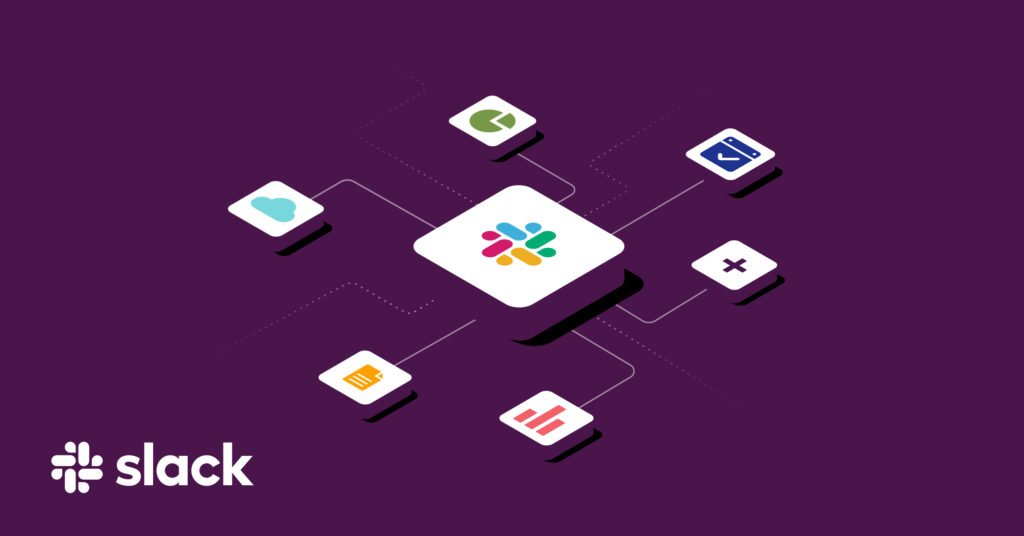
Step 1: Start a New Workflow
- In the Workflow Builder, click Create option
- name your workflow. New Member Welcome Message is a great example.
- Select a trigger, for example, “When a user joins a channel.”
Step 2: Choose a Trigger
Triggers dictate which event initiates your workflow, and Slack provides multiple types of triggers:
- Channel Join:When a user joins a specific channel.
- Shortcut:When someone selects a shortcut from the Slack message menu.
- Scheduled Time:Scheduled for specific times and intervals.
Webhook:An external app or system triggers the Webhook.
For onboarding, select “When someone joins a channel.”
Step 3: Add Workflow Steps
For the next section, you want to explain the next steps after the trigger functionalities. For instance,
1. Send a Message: A welcome message could be sent detailing the new member’s introduction, the team, and significant resources.
2. Collect Information: A form step designed to ascertain their role, department, or fun fact could be integrated to the system.
3. Notify a Channel: Directly notify the HR or admin channel that a new member’s onboarding is complete.
Step 4: Review and Publish
After you have added your steps, please present the workflow for a preview, then click the Publish button to complete the process. Henceforth, the automated workflow will run every time a Slack channel is specified and someone joins.
Principal Slack Workflow Builder Operational Features
For comprehensive and functional flexibility, Slack offers an array of features. The most essential will be discussed here.
1. Triggers
Triggers will always remain the first step of every workflow. They signify the point at which the workflow will begin. You may, for example, develop workflows such as channel events, time-based schedules, and even manual user actions.
2. Steps
Steps outline the actions that follow after a trigger is activated. Some standard steps are:
- Sending a DM or channel message
- Requesting form inputs
- Posting data imported from a file via a webhook
- Adding reactions or file-sharing
3. Variable
As a workflow proceeds, variables capture and store information. For instance, a form might ask a user for their name, and the name could later be referenced in the workflow’s messages.
4.Webhooks
Incorporate webhooks and connect Slack workflows to tools like Google Sheets, Asana, or Trello. Slack will be a more effective workflow automation tool.
5. Permissions
Workflow permissions can be set either at the channel or workspace level. Decide who can trigger or alter the workflows.
Typical Use Cases As Integration Builder
There are endless possibilities for automation, and here are the most successful Slack Workflow Builder use cases.
- Onboarding Automation
Welcome new employees, provide them with onboarding documentation, and connect them with primary coworkers.
Trigger: A user joins the #new-hires channel.
Steps: Send a message to welcome the user, present the onboarding checklist, and notify the HR department.
- Daily Standup Reminders
Set up daily check-ins with your team and eliminate the stress of manual follow-ups.
Example:
- Trigger: Scheduled time (9 AM) every weekday.
- Steps: Post a message asking for updates → Collect responses from team members
3. Feedback Collection
Gather feedback from your team on meetings, events, or projects.
Example:
- Trigger: Message shortcut
- Steps: Open a form asking for feedback → Save responses in a spreadsheet or message channel
4. IT or Support Requests
Create an automated workflow for handling technical or support requests.
Example:
- Trigger: Shortcut (e.g., “Submit a Request”)
- Steps: Collect request details → Post to #it-support channel → Notify requester
5. Project Updates
Keep project stakeholders informed with automated progress updates.
Example:
- Trigger: Scheduled time (every Friday at 3 PM)
- Steps: Post a reminder for updates → Compile responses → Share summary
Integrating Slack Workflow Builder with Other Tools
Slack’s Workflow Builder becomes even more powerful when integrated with third-party apps and tools. You can connect it to:
- Google Sheets: Record responses from Slack forms automatically.
- Zapier: Extend functionality to thousands of apps, from Notion to Salesforce.
- Asana or Trello: Automate task creation or project updates.
- GitHub or Jira: Notify developers of new issues or pull requests.
- Email or CRM tools: Sync information between Slack and your customer management systems.
Such integrations streamline your workflow, minimizing how often you need to toggle between applications.
Here are other links: https://jamasho.com/asana-pricing-2025-which-plan-is-right-for-your-team/
Effective Automation Strategies for Workflows
For best results with Slack Workflow Builder, adhere to a few key principles:
- Begin with the Basics
Workflows do not have to be elaborate to be effective, and you probably want to start with some simple automations. This will help your team ease into the automation.
- Create Descriptive Names
Titles like “Weekly Report Reminder” or “Support Ticket Submission” are not just instructions for you and the app; these titles help other users understand the purpose of the automation.
- Perform Tests Before Publishing
Testing your workflow to verify that you have set up the triggers and steps correctly will save you the embarrassment of having to send a message after your team to correct the process that you set up.
- For Messages, Brevity is Vital
Long, complicated automated messages will turn your users off. It is advisable to write simple instructions that will require little effort to execute.
- Regularly Audit Workflows
Your automations will need to grow with your business. This may mean that your team sizes change, or that new workflows become necessary.
- Invite Feedback
Your team is likely the best source of information on what other steps in your workflows need to be automated. It is easy to overlook your own processes, but automation will often be the answer.
Troubleshooting Common Workflow Issues
Even the best workflows can run into issues. Here are common problems and how to fix them:
| Problem | Possible Cause | Solution |
|---|---|---|
| Workflow not triggering | Trigger condition not met | Review trigger setup and test again |
| Missing or incorrect variables | Misconfigured data fields | Ensure correct variable names in messages |
| Workflow not visible | Permissions issue | Check if the workflow is shared in the correct channel |
| Delayed execution | Slack performance or API limits | Simplify steps or reduce dependencies |
| Integration not working | Invalid webhook or app connection | Reconnect or reauthorize external apps |
Final Thoughts: Work Primary, Automate Secondary.
For many people, Slack Workflow Builder saves a lot of automation and eases coordination within the team. You are also able to turn your focus on strategy while you automate the onboarding process and set reminders for your other administrative duties.
To streamline the onboarding process and collect daily updates, Slack’s Workflow Builder automates and integrates communications to keep teams aligned and informed.
You can test Workflow Builder’s automation features to boost productivity and team collaboration. Slack’s messaging interface will integrate automation features to help streamline your team’s processes.
With project management tools, Trello is also flexible and user friendly. Its visual boards, simple interface, and drag-and-drop cards can help manage tasks at any complexity, including personal tasks and large team projects. But the real magic of Trello is its templates.

